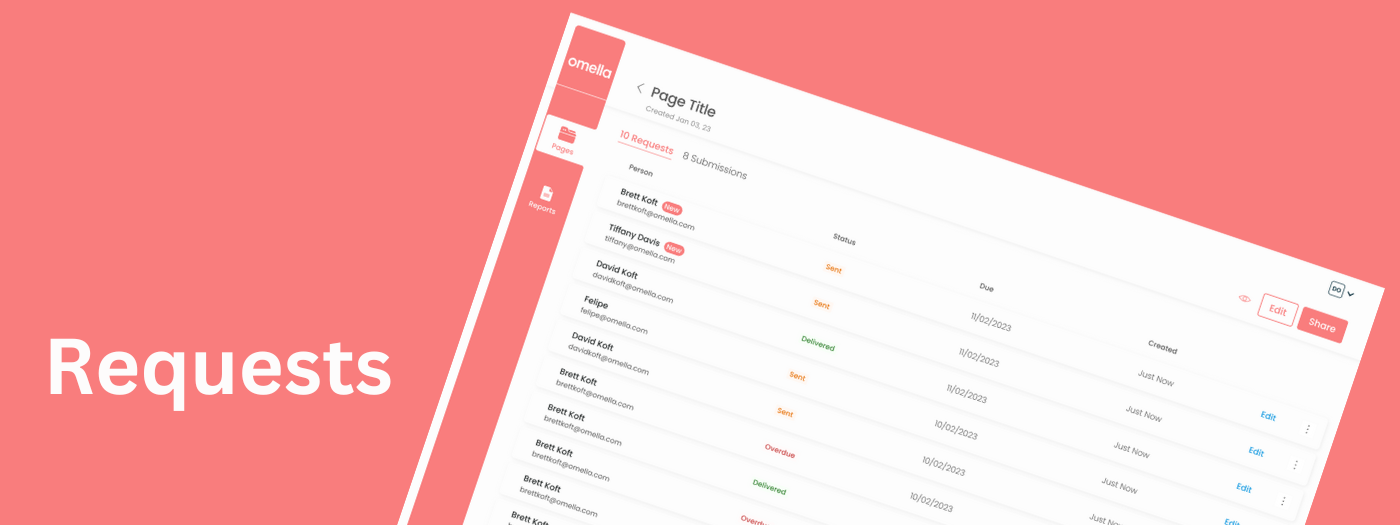
Collecting money and information from multiple people can be a tedious and time-consuming task. Whether you're running a small business, organizing an event, or collecting dues for a club, keeping track of who has paid and who hasn't can be a real headache. That’s where ‘Requests’ comes in.
With Requests, you can easily create a custom page that allows you to collect money and information from your customers, clients, or members. These pages can be shared with anyone, making it easy to collect payments and information from a large group of people. And with built-in tracking, you can always see who has paid and who hasn't, eliminating the need for manual tracking and record-keeping.
One of the best things about Requests is that it's incredibly easy to use. You don't need any technical knowledge or experience to get started - simply create a page, share it with your contacts, and start collecting payments and information.
You can check out the above video to know how to create a new Request from your dashboard or the step-by-step guide:
1. Create a new page or go to one of your existing pages from the dashboard
2. Click on ‘Share’ in the top right corner
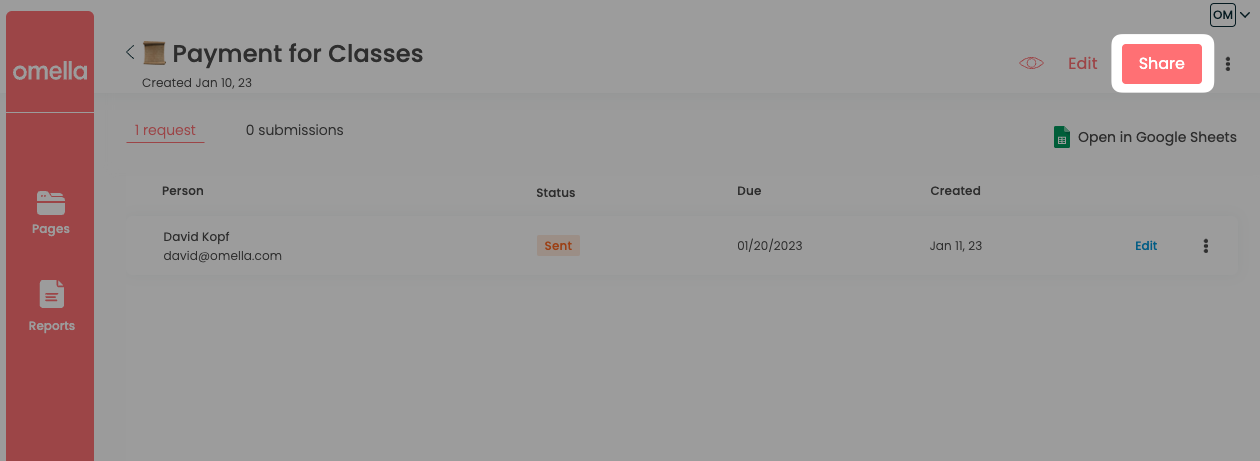
3. On the next screen, enter the Name, Email, and Due Date for a particular Request.
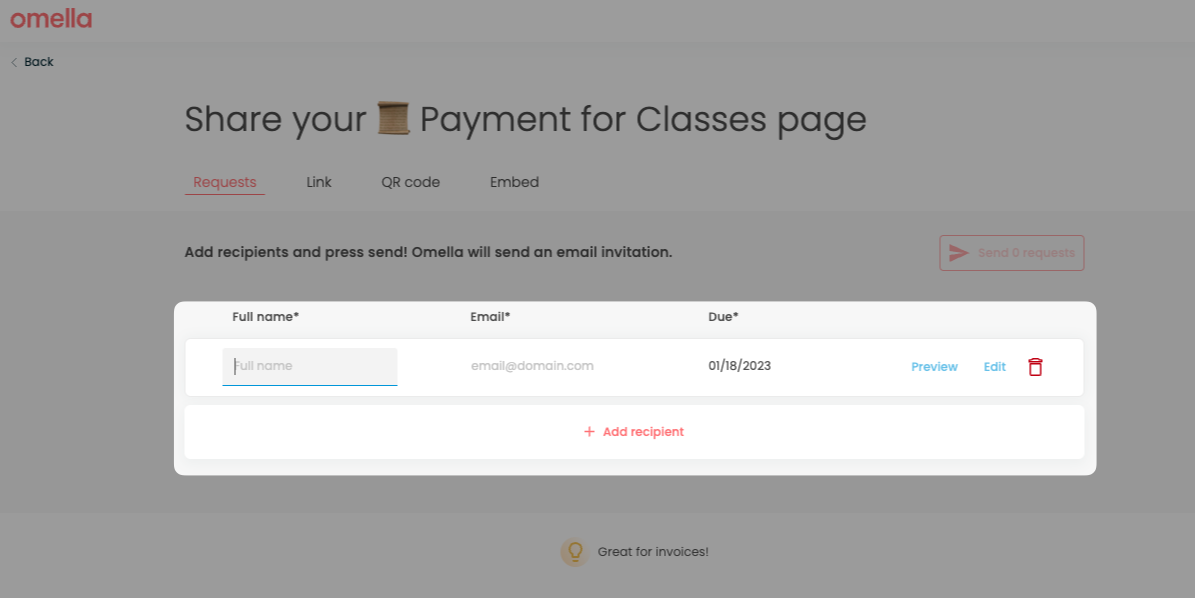
Use the ‘Preview’ button to see how the particular Request page will look and you know exactly who you will be sending it to. Or, use the ‘Edit’ button to customize the fields for this specific Request.
💡 You can send Requests with different amounts, or questions to different people. I.e, David needs to pay $100, but Tiffany needs to pay $1,200.
For example, we personalized the ‘Title’ of the page with the payer’s name.

4. Next, if you’d like to send the Request, you may tap on ‘Send Request’ or use ‘Done’ to save this particular Request and go back to the previous screen to add more Requests.
5. Once you have added all the Requests, just click on ‘Send x Requests’ (where x is the total number of Requests you have created) and all the Requests will be sent out via email.
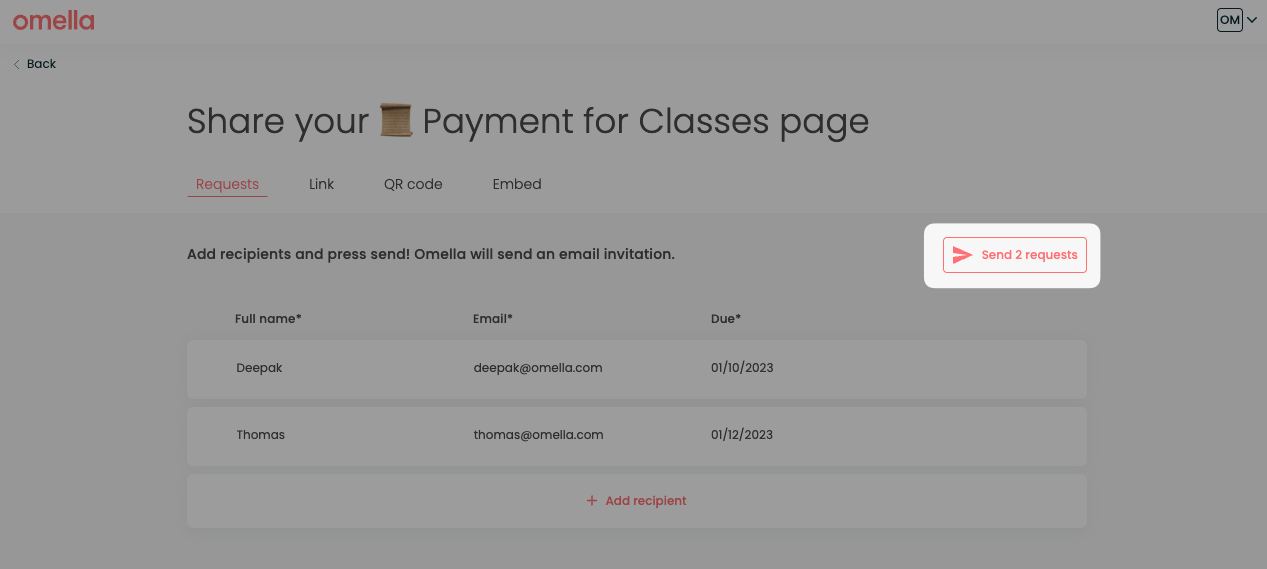
Here’s how the Email to the Request recipients will look:
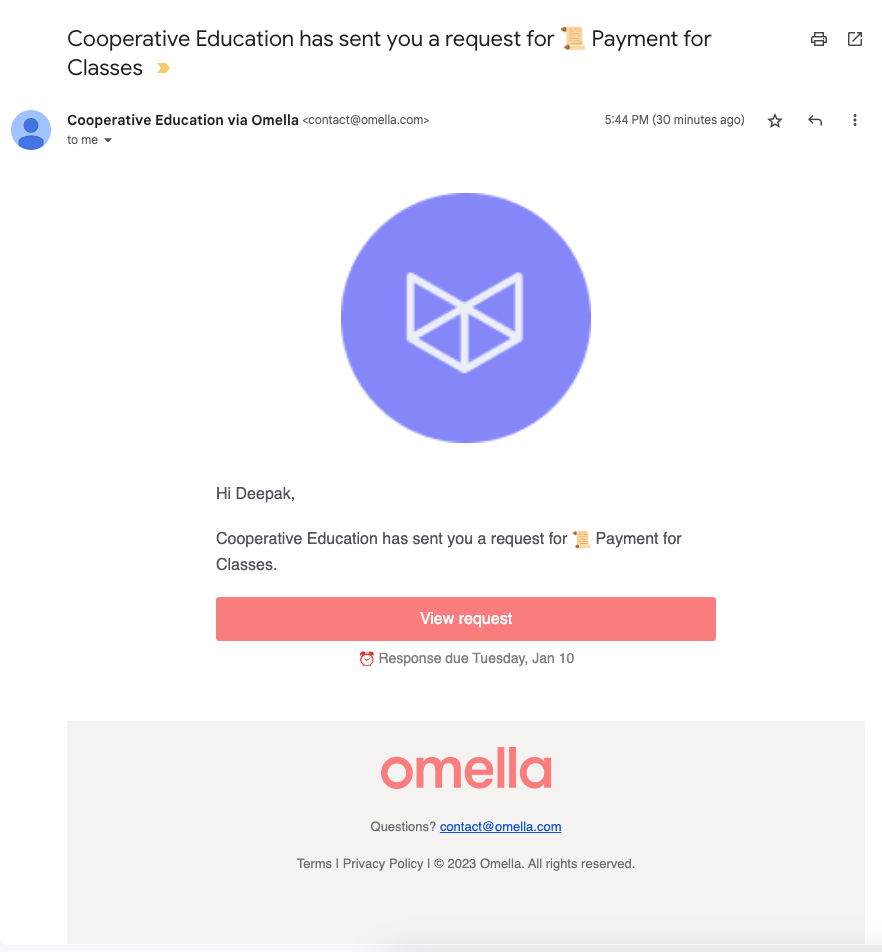
And here’s a preview of the Organizer dashboard for this particular payment page where organizers can have a bird’s-eye view of all the Requests that are pending, past overdue, or completed.
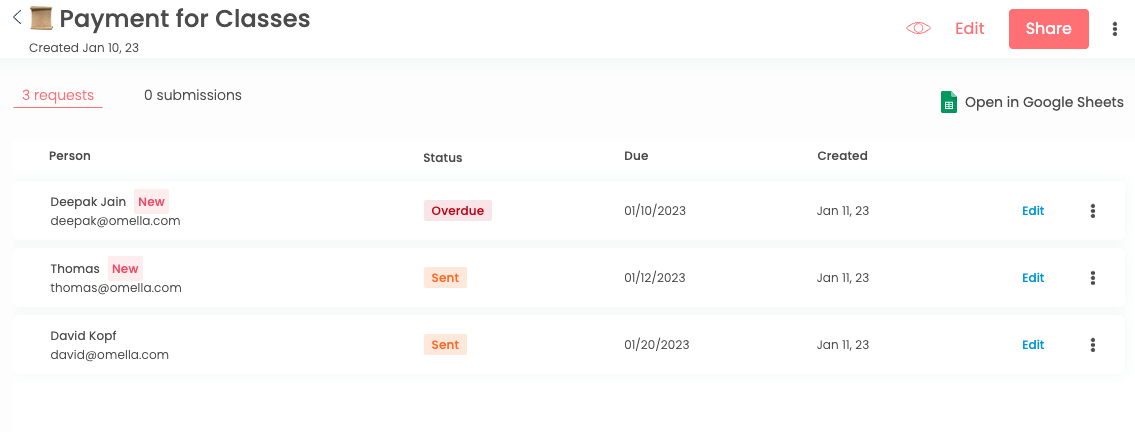
💡 After you send the Request you can ‘Edit’ the Request if you want to make changes, or cancel it if you no longer want the receiver to pay.
Hope you are as excited about ‘Requests’ as we are (:
As always, drop us a line at contact@omella.com for questions, feedback, or suggestions!







